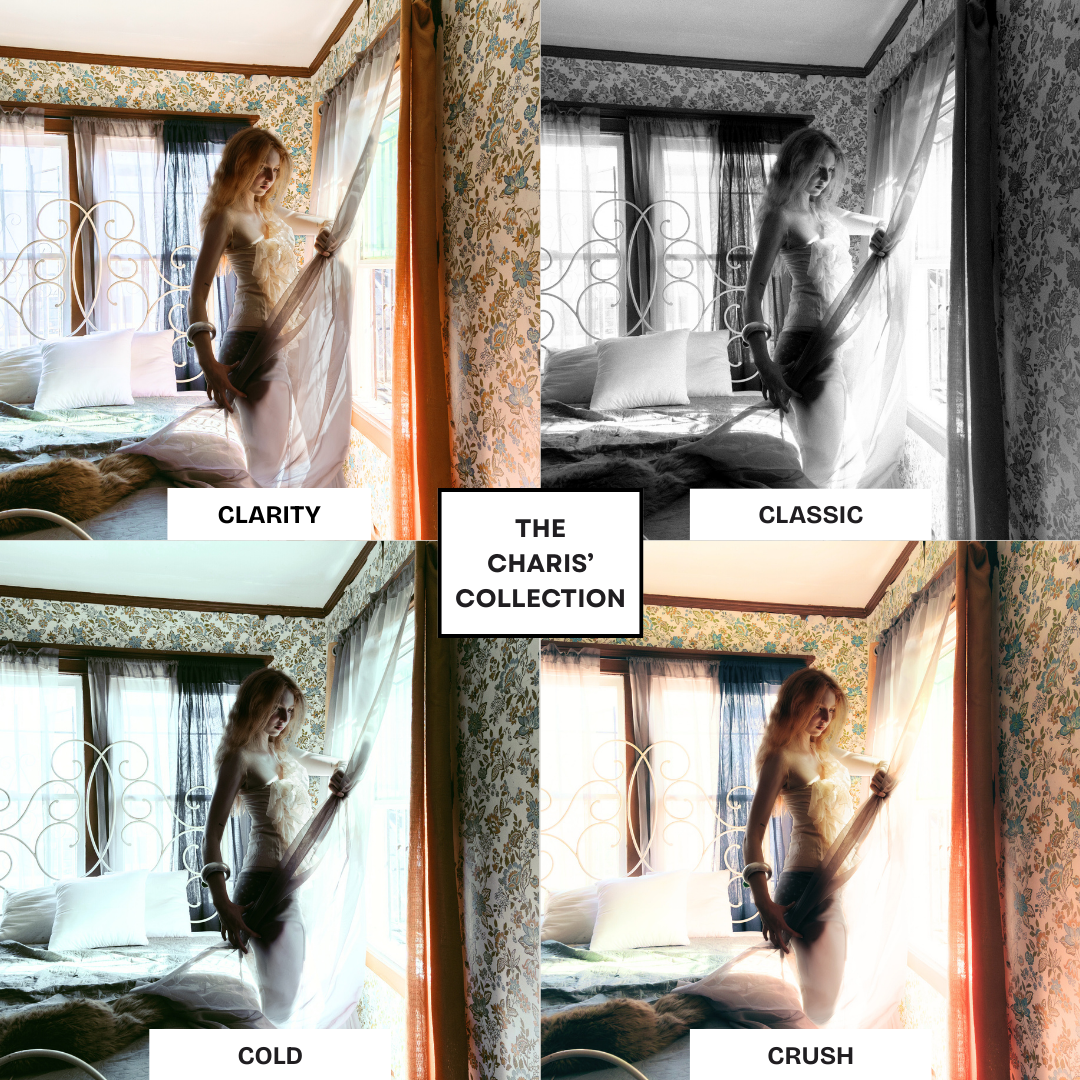CHARIS’ presets
Designed to elevate your photography with a distinct, editorial edge
How to Import Presets into Lightroom (Desktop)
Download the Preset Files
Once you’ve purchased, download the .xmp preset files to your computer.
Unzip the folder if it’s in a .zip format.
Open Adobe Lightroom (Classic or CC)
Make sure you’re using the Develop tab (in Lightroom Classic) or just open a photo in Edit mode (in Lightroom CC).
Import the Presets
On the left panel, find the Presets section.
Click the + icon next to “Presets.”
Select “Import Presets” from the dropdown menu.
Navigate to where you saved the .xmp files, select them, and click Import.
Apply the Preset
Your imported presets will now show up in your Presets panel under “User Presets” or a folder with the preset pack name.
Click on a preset to apply it to your photo!